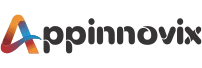How to Install WordPress: The Complete WordPress Installation Tutorial
Today owning a website is simply an indispensable part of a business. In fact, a website is not just a need but a necessity in business these days. So, in this digital world, web development is the hottest industry growing daily. And, content marketing and web development are now two aspects of the same coin. Every website needs great and engaging content which is also SEO-friendly. However, Appinnovix has discussed various SEO improvement tips and tools and web development in the previous blogs. But today we are revealing a ‘panacea’ named WordPress to build professional-looking websites and manage content in an SEO-friendly way.
In this blog, we will discuss a complete step-by-step tutorial to install the WordPress tool to manage your website. Additionally, as always we will also explain the important theories of WordPress to our beginner readers. So let’s start-
What is WordPress and Why it is Used?
Let us be precise and to the point in this blog, WordPress is a Content Management System (CMS) that allows you to build and host your own website(s). WordPress offers you plugin architecture and ready-to-use templates for building professional-looking websites. Also, using WordPress you can build your own-
Websites
Online Stores
E-Commerce Platforms
Blogs
Moreover, WordPress offers two types of plans- a Free Plan and a Premium Plan. You may choose as per your needs and budget. Let us now move to the next question. What WordPress is Used for? Well, WordPress has the following uses-
It helps you build websites.
Then, it enables you to host the website that you have built.
Also, you can customize the website as per your business needs.
You can check for the SEO-friendliness and readability of the website and its content
Moreover, you can understand WordPress Development as the act of installing software that helps you build, develop, customize, and host a website. And there are two types of WordPress installation methods-
- Building a free website with WordPress.Com
- And, secondly using WordPress.Org for a third-party host.
Confused? Well, let us explain
What is WordPress Org V/S WordPress.Com?
Don’t worry! There is not much ado about WordPress.Org and WordPress.Com. Actually, if you are a beginner then you must know that many professionals prefer web hosting services from third parties like-
Bluehost
GoDaddy
HostGator
WP Engine
Kinsta
And many others. Third-party hosting is used by professionals who have specific requirements in terms of website speed, appearance, mobile responsiveness, size, and some other technical features. However, if you are a beginner or non-IT individual who wants to run your own blogs or online stores, then the free version of WordPress is sufficient for your needs. So now let us explain the free version first-
WordPress.Com
If you are a beginner who wants to have your own website but does not have the core technical knowledge about hosting and purchasing a domain, then choose WordPress.Com. WordPress.Com is a complete package for the beginner’s website. And remember that beginner’s website does not mean that it will not look professional or will have development flaws. In fact, it is like leaving everything up to WordPress and focusing on the business. However, you may not find fancier templates, bug fixes, SEO analytics, readability scores, online payment collection, and others in a free plan. But if you want a simple and beautiful website, then a free version will be best for you. In fact, if you are about to start your blog, then WordPress free plan is just made for you. To install WordPress this way you will need to-
- First, go to WordPress.com
- Then, create a login account. You may use your existing Google or Facebook account.
- Alternatively, you can also manually sign up with your personal E-mail ID and password.
- Next, you will be redirected to the welcome page-

- Then, simply click on ‘Start your website.’
- Afterward, you will get the option of choosing a domain name for your website. Just use the keywords. For example, if you want to build a website on Makeup review, then use the keyword ‘makeup review’ and WordPress will automatically suggest you the domain names. However, Appinnovix will suggest you use the website title you have decided as the keyword in the domain. It is a special SEO tip from us!
- Finally, WordPress will ask you a few questions about your website goals-\

- You may choose as many as you want and then proceed to create a website by choosing the suggested templates.
- Also, remember, WordPress.com will offer you free and premium plans as below-

- Now as per your needs, you may pick a paid plan, or alternatively, you can click on the link-Start with a free site highlighted above.
- Afterward, you can choose a suitable template, and customize the same.
So, this is how you can first build a free website with the WordPress development tool. By following the above steps discussed in this tutorial, you will be able to own a website that WordPress will host for you free of cost. Now when it comes to content management (CMS) tools like readability and SEO analytics, you will need to install plugins.
But remember that Plugin tools are not free of cost. You will need to pay monthly, half-yearly, or annual fees to run the plugins. Also, the plugin tools will require periodical renewal. However, if you are already aware of the Yoast SEO and readability guidelines, then you will not need the plugins. But if you still feel under-confident in your content readability and SEO friendliness, then we will advise you to get Plugins for your website. Here is how to install WordPress plugins-
- Open Google and type the URL of your new website/WP-admin.
- For example, if you have created a website named Makemebeautiful.wordpress.com then type on the search bar- wordpress.com/WP-admin
- You will reach the dashboard of your publishing website which will look like the below one-

- Open Google and type the URL of your new website/WP-admin.
- For example, if you have created a website named Makemebeautiful.wordpress.com then type on the search bar- wordpress.com/WP-admin
- You will reach the dashboard of your publishing website which will look like the below one-
So, now you are ready with your free-of-cost WordPress website. However, for certain features, you will need to pay a fixed amount periodically. Now, let us discuss the WordPress Installation steps for those Web Developers who prefer third-party hosting services for WordPress-
Now Let’s Get a Domain and Third-Party Host
Depending upon the speed, size, codes, and some other technical requirements, many web developers prefer third-party hosting services for a better user experience. Also, there are some popular third parties that WordPress has specific tie-up with such as-
- Bluehost
- SiteGround
- WP Engine
- Flywheel
- Kinsta
- DreamHost and more.
For these websites, WordPress installation is not a long process. In fact, on these platforms, you will just need to link your WordPress account. So, let us explain how to install WordPress in Bluehost, and in the rest of the hosting parties, the process will be quite similar. The sole aim of choosing Bluehost for this tutorial is that it is the most commonly used WordPress hosting service globally. Also, these days, mobile responsive websites are trending high and Bluehost is a well-known server to provide mobile responsive websites-
How to Installing WordPress for Bluehost-
- Firstly, visit https://www.bluehost.in/
- Then, choose your plan from basic, plus, and choice plus options
- Afterward, you will need to create a domain name for your business and click on next-

- After creating a domain name for your business, and by clicking on ‘next’ as highlighted in the above image, you will need to fill in the below details-

- Once, you are done with these details then scroll down, accept T&C, and then proceed to pay-

- Once, you purchase the domain and create the login details for yourself, Bluehost automatically installs WordPress for you. Now your job is to-
- Log in to your Bluehost account and the following dashboard will appear-

- Click on My Sites and then choose Create New Site.
- Then add a website name and tagline and click on next.
- Afterwards, Bluehost will ask you to choose the plugins you want for your site. You may choose the plugins as per your needs.

- Do not forget to select your domain name with highlighted drop-down menu while keeping the directory section blank.
- Once you click ‘next’, WordPress will automatically be installed on your Bluehost account.
- Now again login to your Bluehost account and this time the screen will look like the following-

- Go to My Sites and choose Manage site. And then login to your WordPress account.
So, congratulations, now you have successfully set up WordPress on the Bluehost hosting server and now you may create WordPress websites with the help of this tool. Apart from Bluehost, the process will be similar in the case of all WordPress-specific hosting servers. However, these days other servers such as GoDaddy are also getting popular these days for CMS and Web Development. However, you can install WordPress CMS for these non-WordPress-specific platforms too. We will soon try to bring a visual blog tutorial on how to install WordPress for GoDaddy. For today, that’s all!
Final Remarks
Having WordPress manage your website and blog content is one of the easiest processes. You may get a free or paid version as per your requirements. However, we will suggest you couple your WordPress account with Yoast Plugins, as it will be the most pocket-friendly and fruitful deal. Just like in Bluehost, you can install the WordPress Development tool for other WordPress-specific hosting servers too like WP Engine, Flywheel, and others. Moreover, if you are just a passionate blogger, then having a free WordPress website is also a great option for you.
We are hopeful, that you found the answers to most of your queries through this blog. Stay tuned with Appinnovix to keep reading more IT, web development, and technical content like this!
Some Useful links:
Mobile App Development Company