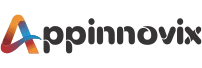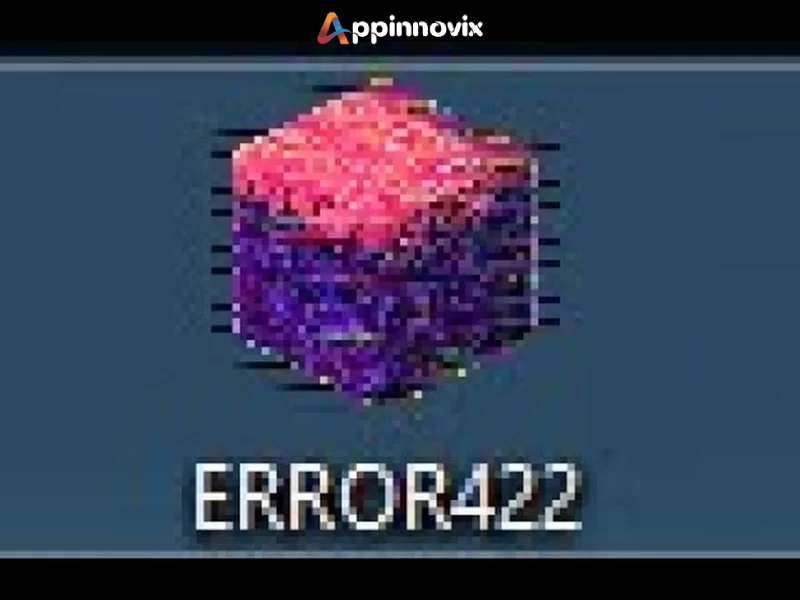All About What Is HTTPs 422 Error & How to Fix HTTPs 422 Error Status Code is here!
HTTPs Errors are of many types and in our previous blog we have already discussed fixing the most common types of HTTPs errors. However, HTTPs 422 Error is an uncommon yet quite often encountered error while browsing.
The 422 status code is different from the other types and it requires more technical knowledge to fix it. And that is because the HTTPs 422 Error occurs when there is an issue in the coding of that web page from the end of the developer! When the issue is in the coding, then certainly a coder and a few codes may fix HTTPs 422 Error.
So, basically, this blog is for the developers and it tries to resolve their issues with the 422 status code. However, if you are not a developer, you can still add some technical knowledge to your life and can stay tuned to the blog. So, let’s dive into some details.
Table of Contents

What is HTTPs 422 Error?
HTTPs 422 Error is a condition when the server understands your request, but cannot process the same owing to certain causes. The status code for error 422 mentions ‘unprocessable entity’ in its code message.
So, HTTPs 422 Error unprocessable entity is simply not the browser’s fault. Rather, this condition occurs when there are issues from the developer’s end. Furthermore, there may be various reasons behind returning to the 422 status code. And before knowing how to fix HTTPs 422 Error, it is important to know some underlying causes of returning to status code 422.
Causes of HTTPs 422 Error
There can be numerous causes leading to an HTTPs 422 Error. However, the most common is a semantic error. Simply put, if the developer has made some mistake while coding a web page, it might return to the 422 status code.
Moreover, there is another possibility, that the developer made no mistake in the coding. But there was an interruption in the process of uploading the file. It may be a network issue, server issue, or anything that interrupts the upload.
An interruption in the upload results in file corruption. And the corrupt files often return to status code 422. Therefore, we can say that it is the developer who can fix HTTPs 422 Error from his end.
Apart from the developer, switching service providers can also help fix HTTPs 422 Error. But all in all, there are majorly 2 causes behind an HTTPs 422 Error–
- Coding Errors (Semantic Error)
- A Corrupt file (or interruption during the file upload)
So, let us now find some ways how to fix HTTPs 422 Error in the next section.
How to Fix HTTP 422 Error Status Code?
So, if you are returning to an HTTPs 422 Error again and again, then let’s find some ways to fix your issues. There are a number of ways to fix the the 422 status code from simple to easy. So, let us begin with the simple ones and move to the harder ones-
1. Switch the Service Providers
There are chances that your service provider is facing issues and therefore you are not able to upload or view the file. The service provider issues may result in interruptions while uploading a file. And this may make the file corrupt.
So, if you are facing HTTPs 422 Error status time and again, the first step you must take is to change the service provider as soon as possible. And try uploading the file again. This should be the first move toward how to fix HTTPs 422 Error.

2. Check for Malware
Sometimes there are malware and viruses in your PC that interrupt your PC and internet performance. Therefore, while uploading a file to the server, the data gets interrupted. Moreover, the file may also get corrupted.
Eventually, running a malware scan and removing the same may help you to resolve HTTPs 422 Error. Once, the anti-virus scan is complete and you have removed the virus, then try uploading the file again.

3. Look for Semantic Errors in the File
However, if you are still returning to HTTPs 422 error, then server or malware is certainly not the issue. And now it’s time to look for the semantic errors in the file. Simply put, you can say that maybe you erred while coding the file.
So, proofread the file once and try to figure out if any semantic errors exist in the code. And if so, then fix the codes and debug your file.

4. Ensure that the Data Base is not Corrupt!
Finally, check if the data became corrupted while trying to upload a file on the server. As stated earlier, a database may become corrupt during an interruption while uploading a file. And if that is the reason, you will also need to put some extra effort to fix them.
In fact, if a corrupt file is an issue then in addition to the 422 status code, a file may also show specific WordPress-related errors. For example, the pages might not load or the feature you have added might not function well.
Also, when the database corruption is due to some other reason than malware, then fixing the HTTPs 422 error may not be easy. You should require some tools to fix HTTPs 422 Error unprocessable entity.

Tools to Fix HTTPs 422 Error Unprocessable Entity
If you have already tried all the methods we have explained above, but still you are returning a 422 status code. Then, now it’s time to take the help of some technical tools to fix the HTTPs 422 Error status code.
There are mainly two types of tools to fix HTTPs error 422 status code in WordPress–
WP-DB Manager
The easiest method to remove errors from a database is activating the WP-DB manager. WordPress Dashboard Manager, aka, WP-DB Manager is a plugin tool that automates the repair process while uploading a database to the server.
Using WP-DB Manager is quite simple and will resolve the HTTPs error 422 in 95% of the cases. To, use this plugin, follow the steps below-
How to fix HTTPs 422 Error with WP-DB Manager?
- Go to the WordPress Plugins on your site.
- Search, download, and activate WP-DB Manager.
- Once, activated, then on the left-hand side of your site, you will get a new ‘Database’ option like in the image below-

- Follow the command- Database > Repair DB as highlighted above.
- Then, select the tables that you want to fix. However, if you are not sure which table contains errors and bugs, then you can also select all the tables.
- Finally, click on the ‘Repair’ Option and here you go with an error-free file!
2. WordPress Debug Feature
Now, if you are still facing issues and wondering how to fix HTTPs error 422, then the final step you can take is to access WordPress Error Logs Feature. You must now give a try to the WordPress Debug Feature. So, follow the steps below now-
- Access your File Transfer Protocol Client (FTP Client) application.
- Then find and open the wp-config.php file.
- Now, once the wp-config.php file is open, find the line that reads ‘That’s all, stop editing! Happy Blogging.’
- Right before this line you have to add two codes as below-
define ( ‘WP_DEBUG’ , true ) ;
define ( ‘WP_DEBUG_LOG’ , true ) ;
Ensure, that the above code contains ‘true’ in the end and is not set to ‘false’. Furthermore, sometimes, this condition may also lead to a public display of the errors. And this might be confusing for the visitors and for hackers it will be an open treasure to hack your site.
So, you need to prevent the public display of this debugging code. And we have a simple code to do that as well. Now before, adding before the above 2 codes, add 2 core codes as below-
// Enable Debug logging to the /wp-content/debug.log file define( ‘WP_DEBUG_LOG’, true );
// Disable display of errors and warnings define( ‘WP_DEBUG_DISPLAY’, false ); @ini_set( ‘display_errors’, 0 );
Now, the final document will appear as below-
// Enable Debug logging to the /wp-content/debug.log file define( ‘WP_DEBUG_LOG’, true );
// Disable display of errors and warnings define( ‘WP_DEBUG_DISPLAY’, false ); @ini_set( ‘display_errors’, 0 );
define ( ‘WP_DEBUG’ , true ) ;
define ( ‘WP_DEBUG_LOG’ , true ) ;
‘That’s all, stop editing! Happy Blogging.’
Conclusion
An HTTP Error 422 is a more bothering condition than any other HTTP error code. An error 422 status code returns when the server understands the request, but is unable to process or display the same. Usually, the reason for HTTPs error 422 unprocessable entity is on the developer’s end. The error might be due to a corrupt file (which happens due to interruption while uploading) or there might be some semantic errors in the file.
However, how to fix the HTTPs 422 error status code is not rocket science for the coder. There are simple to technical ways to fix an HTTPs error 422. Sometimes, fixing the HTTPs 422 error might be as simple as changing the service provider or running an anti-virus scan. And sometimes, one would need to take the help of technical tools like WP-DB manager. Furthermore, in certain cases adding 4 extra codes to the database manually can also astonishingly resolve HTTPs 422 error.
So do not bother if your file returns HTTPs error 422 again and again. Relax, sit, and try the above steps to resolve the issue. And if you still face troubles, then remember, that Appinnovix is there to help you out 24*7.
Happy Coding! That’s all for the day.
Some Useful links:
Mobile App Development Company